With this TeamCity Pipelines release, we’re introducing the option to store and load pipeline definitions in YAML format from your repositories.
The search panel for the YAML editor now looks better than ever. Bugs were squashed, improvements made, and our users are happier than ever.
Read on to learn what’s new!
Storing and loading configuration settings in YAML
Previously, you were able to edit your pipelines in YAML format, but couldn’t store and load settings in a .yml file within your repository.
We fixed this! Now, you can import existing YAML files from your repository when creating a pipeline.
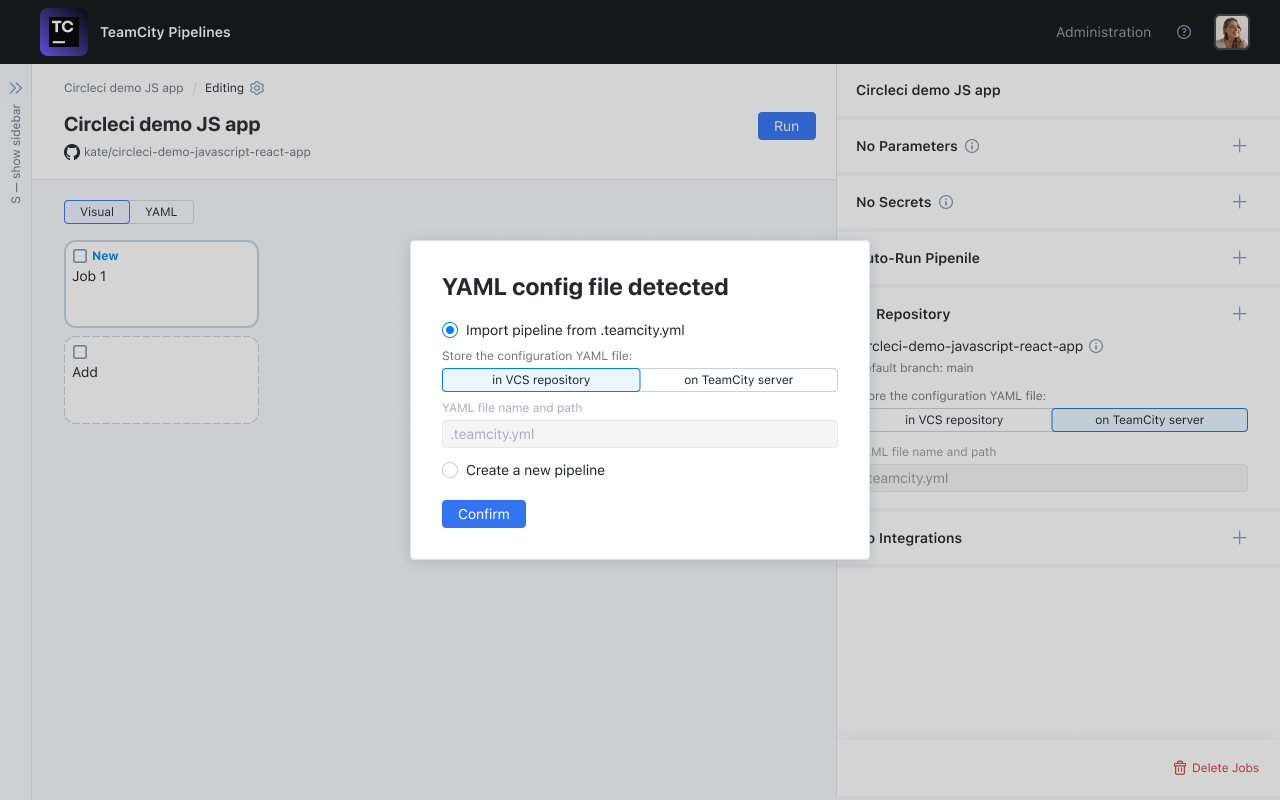
When you click Save or Save and Run within your existing pipeline, the pipeline settings will be committed to the selected .yml file in the repo.
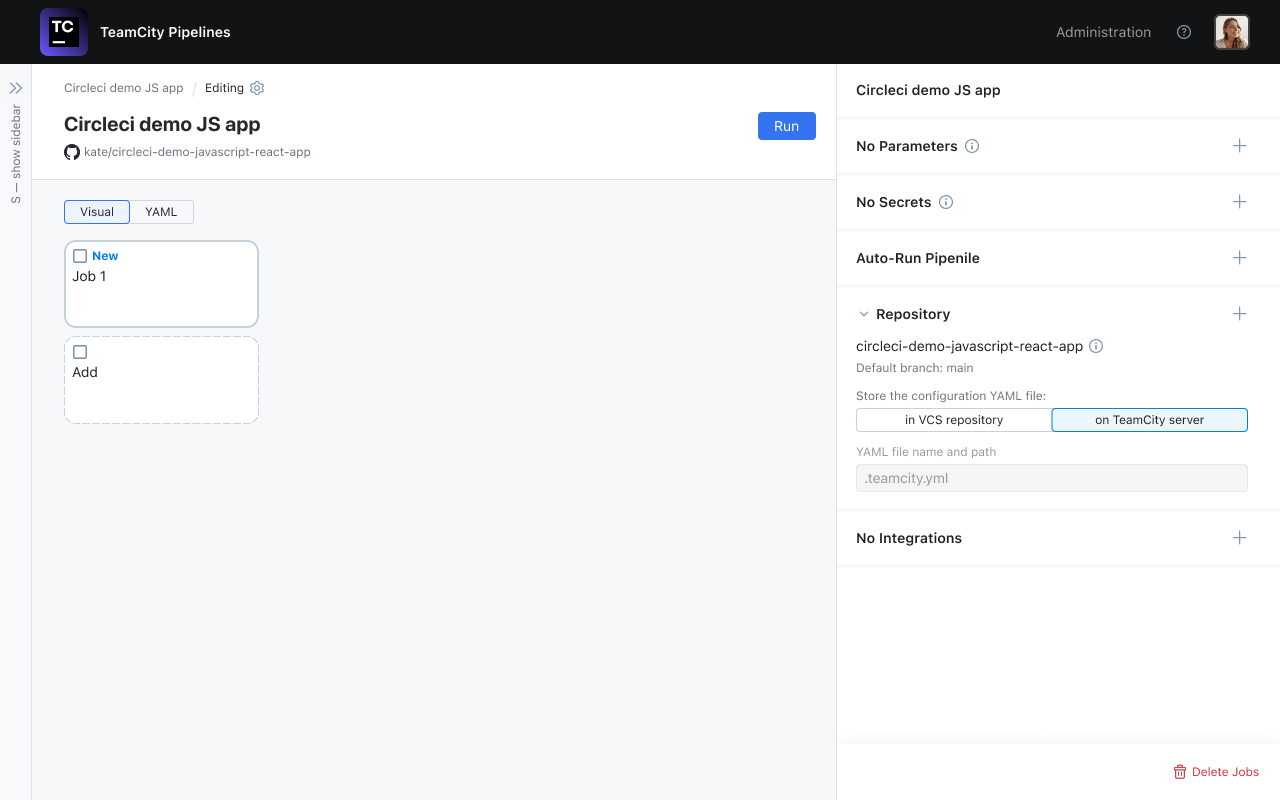
In-style search panel for the YAML editor
We introduced the new in-style search panel for the YAML editor. It now matches our design library (with code highlights in hot pink!) and is more convenient to use. No more scrolling struggles – the panel stays put, even with loads of code.
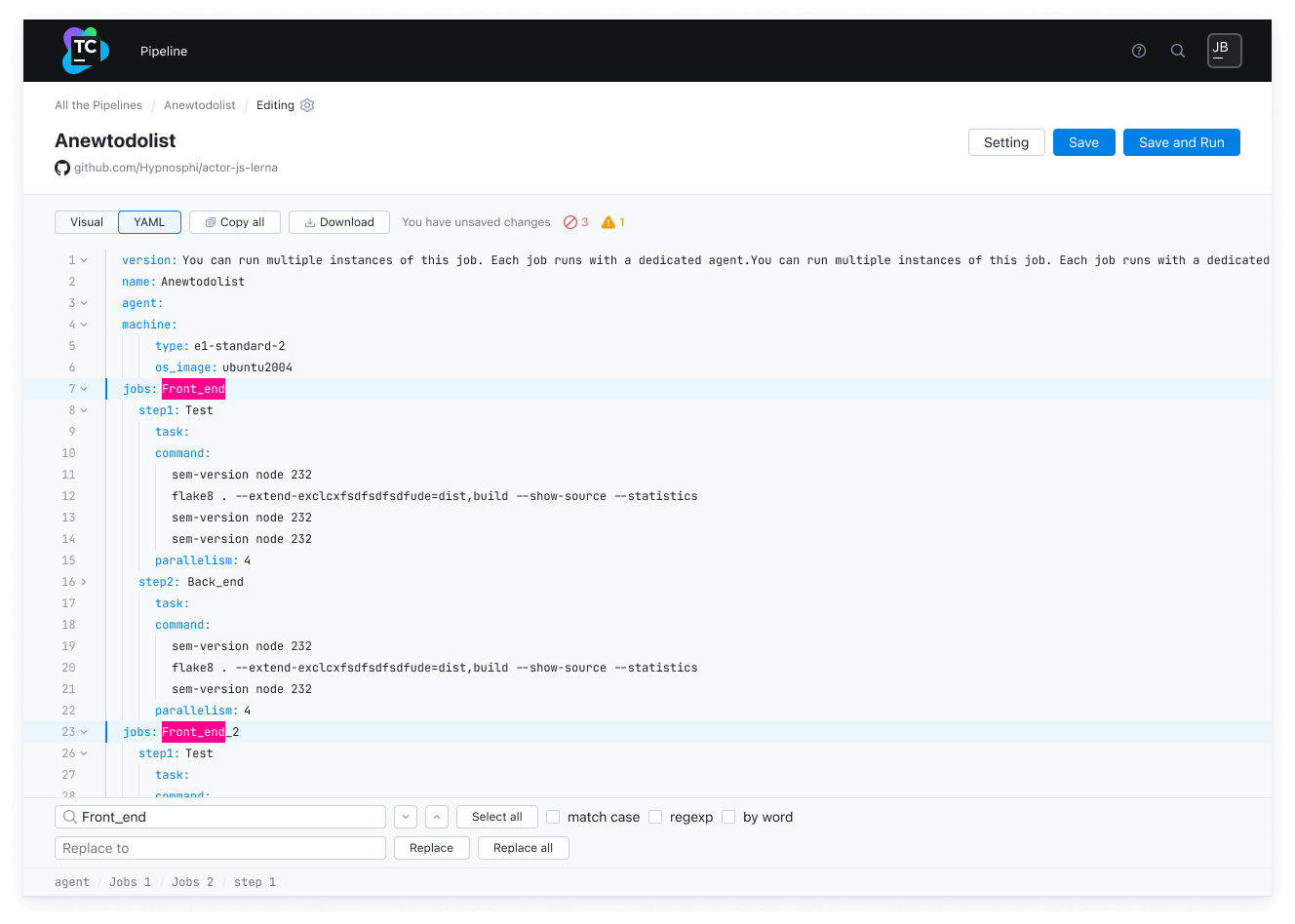
Bugs and improvements
We’ve been busy squashing bugs to make your experience smoother. Here are the key fixes we’ve rolled out.
- Integrations: Now, when you edit an existing integration, the UI clearly shows which one you’re actually editing.
- At one point, it was impossible to edit an existing parameter. We’ve fixed this.
- When clicking on the artifact icon in a job, the artifact will now download onto your machine instead of giving you a 404 as it did before.
- Artifact suggestion popup: When you select an artifact file or folder for a job, they’re now conveniently organized by name.
- The + icon used to be misleading in the Secrets editing section. Now, it’s active when you can add a new secret and clearly disabled when you can’t.
- Users used to get the
Error while loadingdata error message when opening the Edit pipelines page. We’ve fixed this now!
The Delete artifacts icon is now clearly visible, complying with A11Y standards.
Did you know?
Agent terminals in TeamCity Pipelines are designed to help you easily view system logs, check installed software, and debug agent issues directly from the UI.
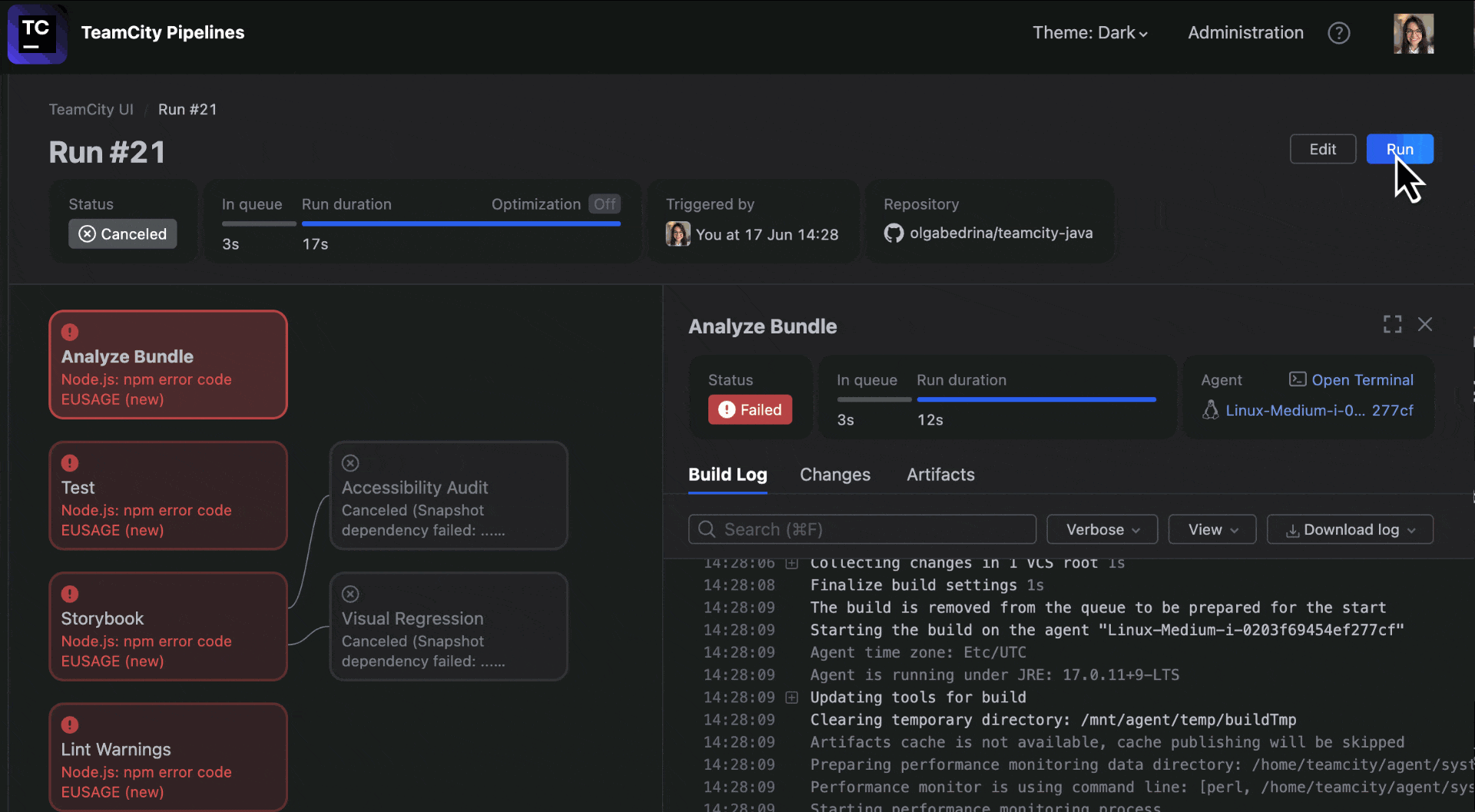
That’s it for today! Feel free to share your feedback in the comment section below.